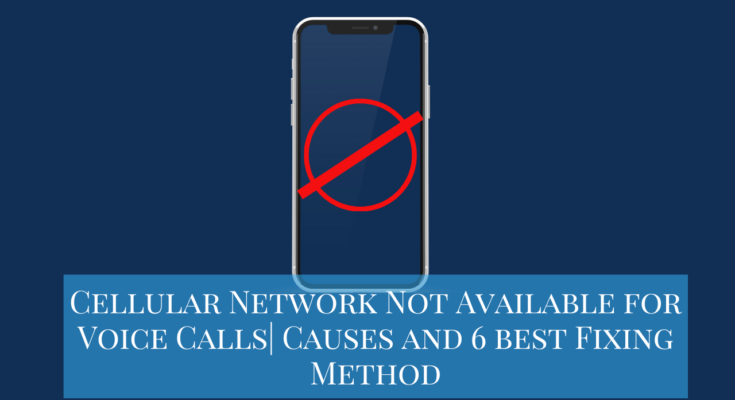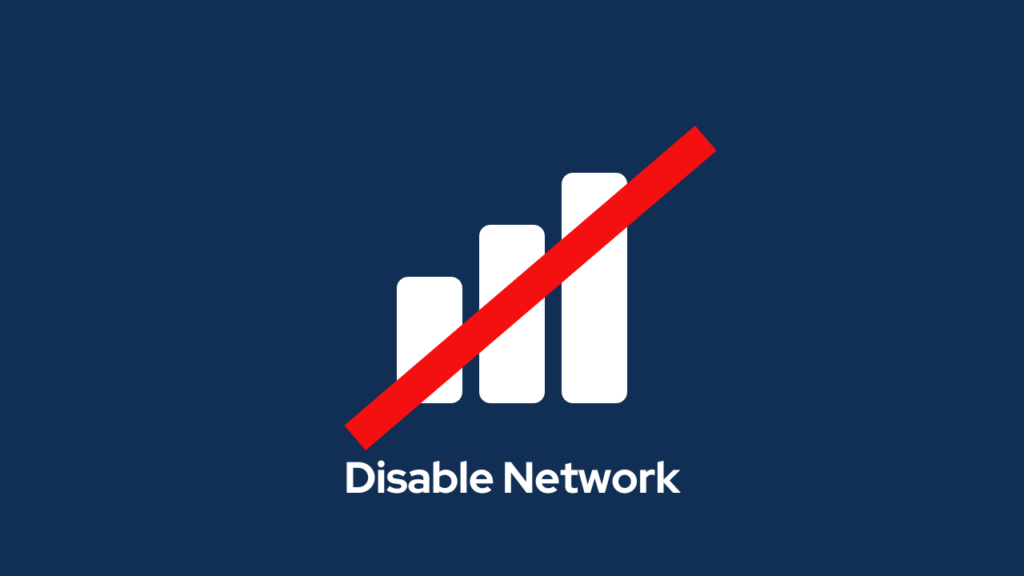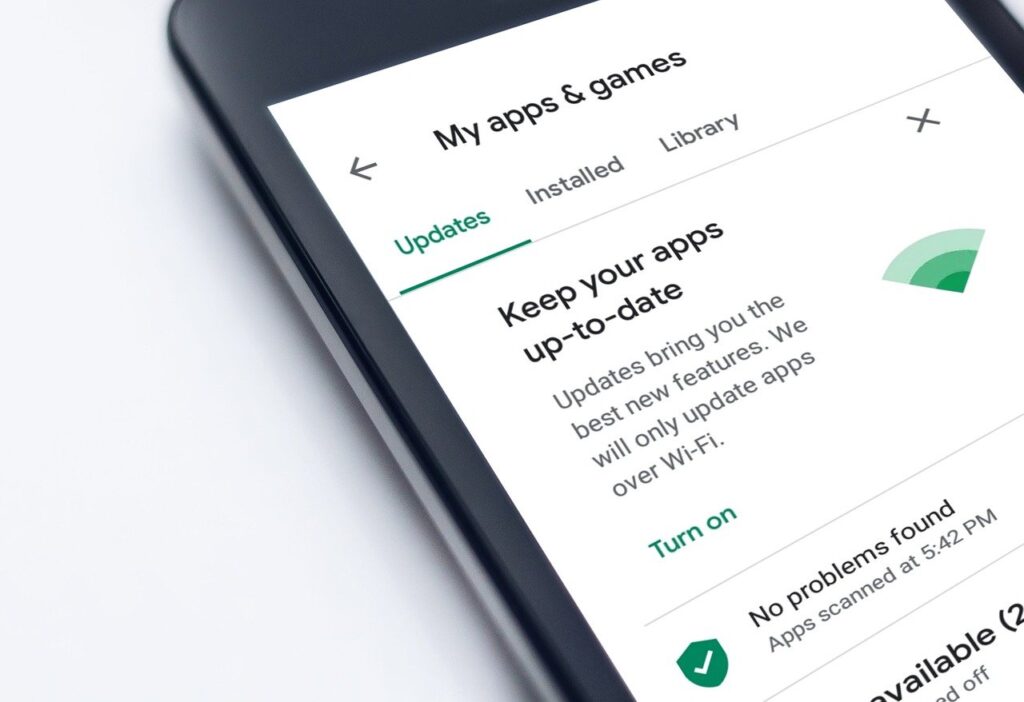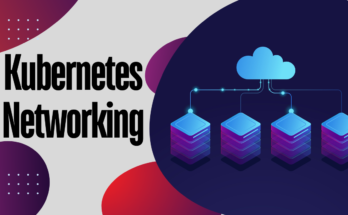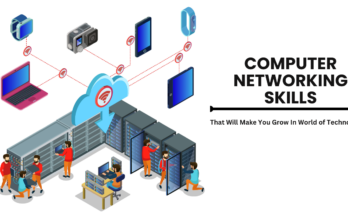Cellular Network Not Available for Voice Calls| Causes and 6 best Fixing Method:
In our ever more connected global landscape, cellular networks serve a crucial role in maintaining our connectivity. Amidst the array of features, voice calls continue to stand as a fundamental element of communication. Yet, it can prove exasperating to encounter the message “Cellular Network Not Available” when trying to initiate a voice call.
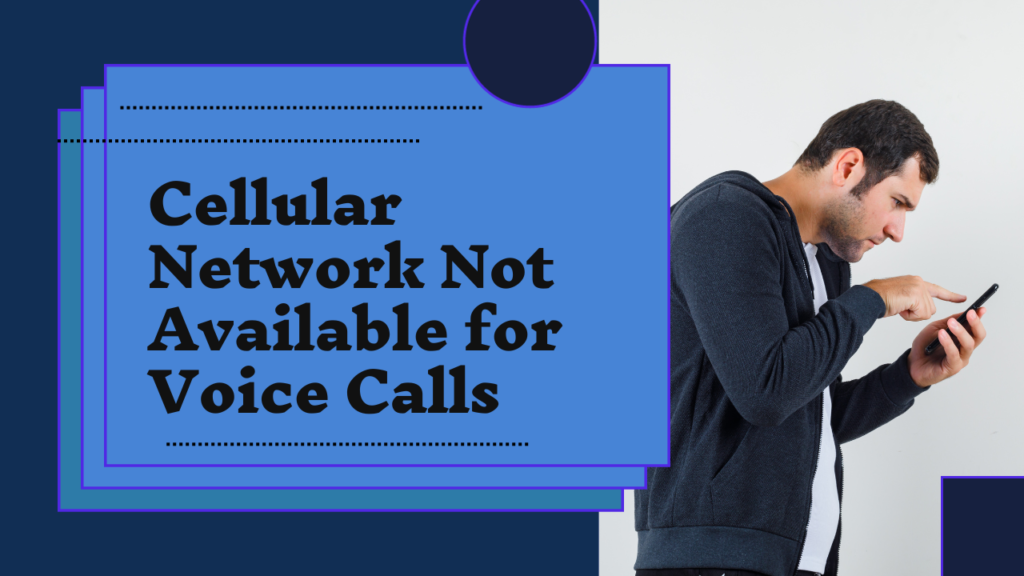
Common Causes of “Cellular Network Not Available”
1. Network Coverage Issues
Insufficient coverage stands out as a key factor leading to network-related challenges. Instead of immediately delving into intricate solutions, it becomes imperative to start with the fundamentals. Begin by meticulously evaluating the signal strength displayed on your device. This entails gauging the reception in various locations and pinpointing areas characterized by stronger signals.
2. SIM Card Problems
If your SIM card is not snugly inserted into its designated slot or if it’s damaged, it can cause disruptions in your voice communication. It’s crucial to double-check that your SIM card is properly and securely placed in its slot. If issues persist despite confirming correct placement, it might be prudent to contemplate replacing the SIM card. This can be especially effective in resolving any persistent problems you may be experiencing with your voice communication.
3. Software Glitches
Occasionally, disruptions in the seamless operation of your cellular network may arise due to software glitches. These glitches can impede the proper functioning of your device’s connectivity features. To mitigate such issues, it is advisable to routinely restart your device. This straightforward action serves to refresh the system, effectively clearing any temporary glitches that may be affecting the performance of your cellular network.
4. Setting Switcheroo
If you have diligently followed all the steps, and the persistent ‘Cellular network not available for phone calls’ error continues to surface, it’s possible that there is an issue with your SIM Card.
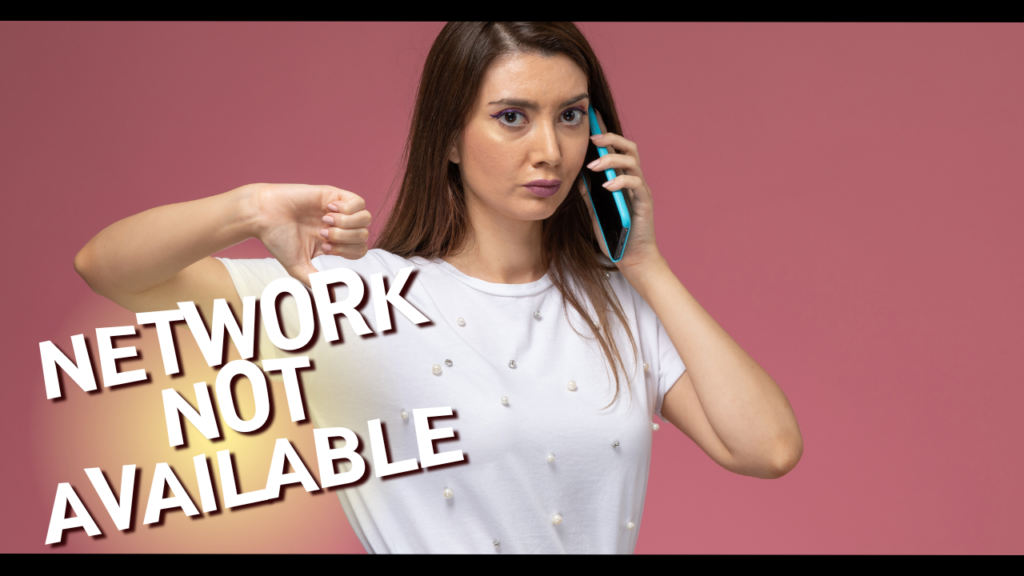
If all other troubleshooting methods have proven ineffective, your next and final recourse is to contact your Network Provider. Clearly articulate the problem to them, specifying when the error occurs and providing the complete error message. In instances where the issue lies on the network side, your network provider will undertake the necessary measures to address and rectify the problem within a few hours or days.
Hardware Solutions for ‘Cellular Network Not Available’ Issue
One significant reason for encountering the “Cellular Network Not Available for calls” error is hardware-related problems. Here is a list of these hardware issues and quick-fix solutions:
-
Antenna Switch Issue:
- If manual network search fails to detect any network, the problem may lie with the Antenna Switch.
- Solution: Address this issue by either replacing or repairing the Antenna Switch.
-
PFO Issue (Home Network Not Detected):
- If a manual search detects a network but not the Home Network, the problem might be with the PFO.
- Solution: Resolve the mobile network not found error by replacing or repairing the PFO.
-
Network Disconnects During Calls:
- If the network disconnects during phone calls, consider repairing or replacing the Network IC. Also, clean the tips and points of the antenna on the phone.
- Solution: Address this by repairing or replacing the Network IC and cleaning the antenna points.
-
26 MHz Crystal Oscillator Issue:
- If the “mobile network not available” message persists, consider heating or replacing the 26 MHz Crystal Oscillator.
- Solution: Fix the problem by heating or replacing the 26 MHz Crystal Oscillator.
-
Antenna Switch Replacement:
- If the issue persists, replace the Antenna Switch. Alternatively, use a jumper if the phone’s Antenna Switch is inaccessible.
- Solution: Replace the Antenna Switch or use a jumper as an alternative.
-
PFO Issue Continued:
- If the problem persists, heat, change, or put the PFO into a jumper.
- Solution: Address the issue by heating, changing, or putting the PFO into a jumper.
-
Network IC Issue:
- If the problem lingers, heat, re-ball, or replace the Network IC.
- Solution: Resolve the issue by heating, re-balling, or replacing the Network IC.
-
Power IC and CPU Issues:
- Heat, re-ball, or replace the Power IC.
- Heat, re-ball, or replace the CPU.
- Solution: Address these problems by heating, re-balling, or replacing the Power IC and CPU.