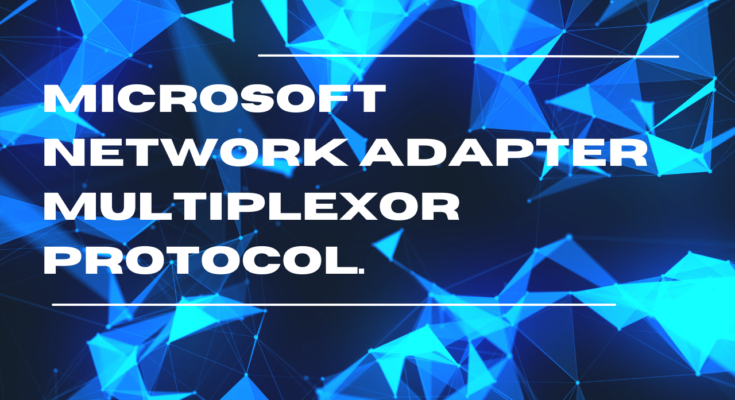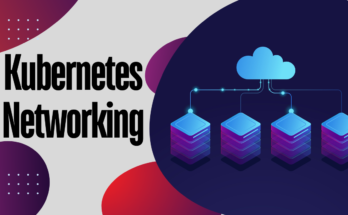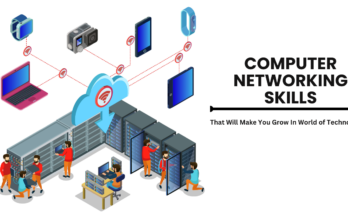The Role of Microsoft Network Adapter Multiplexor Protocol
When it comes to networking, protocols are essential for enabling communication between various systems and devices. One important protocol required for the correct operation of Microsoft Windows operating systems is the Microsoft Network Adapter Multiplexor Protocol. Network configurations and connections are frequently brought up in relation to this protocol. We will examine the Microsoft Network Adapter Multiplexor Protocol in full in this post, along with its function and importance in the field of network management.
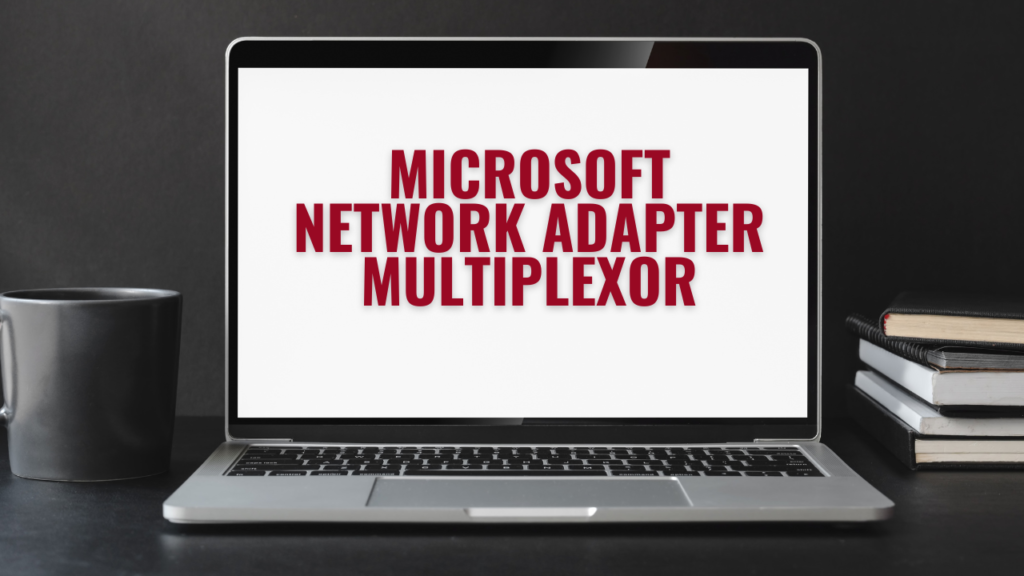
Overview of Network Adapter Multiplexor Protocol
In Windows operating systems, the Microsoft Network Adapter Multiplexor Protocol, also known as “Network Adapter Teaming” or “Link Aggregation” protocol, enables multiple network adapters to collaborate as a unified logical network interface. This functionality proves beneficial for tasks such as load balancing, fault tolerance, and enhancing network speed
Key Features and Functions:
- Load Balancing: To optimize the distribution of network traffic, load balancing plays a pivotal role in the Microsoft Network Adapter Multiplexor Protocol. This technique intelligently distributes data traffic across paired network adapters, ensuring efficient utilization of network resources and minimizing the risk of bottlenecks. The protocol utilizes the aggregate bandwidth of teamed adapters, enhancing network responsiveness and overall performance.
- Fault Tolerance: Beyond load balancing, the protocol’s fault tolerance capabilities significantly enhance system reliability. In case of a failure or malfunction of one network adapter in the group, the remaining adapters seamlessly take over, ensuring continuous network traffic management. This proactive fault tolerance approach assures uninterrupted network functionality, even in the face of unexpected issues or hardware failures. Consequently, entities are able to preserve a robust and dependable network architecture.
- Link Aggregation:The Network Adapter Multiplexor Protocol supports link aggregation, a method that merges multiple physical network links into a unified logical link. This aggregated link enhances the overall network bandwidth, elevating its capability to manage larger data volumes. Link aggregation is a pivotal element in constructing a robust, high-capacity network architecture, making it well-suited for environments with substantial data flow requirements.
- Improved Network Efficiency: To enhance the overall efficiency of your network, the Network Adapter Multiplexor Protocol is crucial. It enables multiple network adapters to seamlessly work together, optimizing network utilization. This is particularly beneficial in environments where low latency and high data throughput are essential. With improved efficiency, the network can better handle the demands of data-intensive services and applications, creating a more responsive and adaptable network environment.

Why Would I Need It?
The Microsoft Network Adapter Multiplexor Protocol (MNAP) proves its utility in various scenarios, addressing critical needs for enhanced network functionality. Here’s an in-depth exploration of why you might find Microsoft Network Adapter Multiplexor Protocol (MNAP) indispensable:
- Boosting Bandwidth: MNAP becomes a valuable asset when aiming to enhance your network’s bandwidth. MNAP has the capacity to practically double or even treble your internet speed by combining numerous network adapters. This functionality proves incredibly useful for bandwidth-intensive activities like downloading large files, engaging in online gaming, or streaming high-definition videos. With MNAP, users can expect a significant boost in their network’s data transfer rates, resulting in a faster and more responsive online experience.
- Fault Tolerance: Continuous connectivity is vital, especially in mission-critical applications or server environments. The Microsoft Network Adapter Multiplexor Protocol (MNAP) plays a pivotal role in guaranteeing fault tolerance. In the event that one network adapter malfunctions or encounters issues, MNAP automatically redirects network traffic through the remaining functional adapters. This proactive measure prevents disruptions and downtime, offering a robust solution for scenarios where continuous connectivity is non-negotiable.
- Load Balancing: MNAP is excellent at using intelligent load balancing to maximize network performance. Through traffic distribution across several adapters, the protocol reduces congestion and improves network performance in general. This is especially helpful in scenarios where there is a lot of network traffic coming from different devices or apps. Because of MNAP’s load balancing features, network loads are more uniformly dispersed, avoiding bottlenecks and guaranteeing constantly great performance. MNAP’s load balancing adds to a smooth and responsive network experience, whether in a home with multiple connected devices or a business with multiple users.
Configuration and Implementation:
The Microsoft Network Adapter Multiplexor Protocol requires a methodical setup and execution process with the goal of forming a cooperative “team” of network adapters for improved performance. Depending on the Windows operating system version, users can start this configuration by going through the network adapter settings, which are available via the Windows Control Panel or the Settings app.
Users can establish a new team by going to the network adapter settings, which is a necessary step to take advantage of the Network Adapter Multiplexor Protocol. This entails carefully choosing which network adapters to add to the group so that they function together as a cohesive entity to enhance network performance. Depending on the specs and needs of their system, users can select any of the available network adapters.
After choosing the network adapters, users can adjust the team’s behavior by adjusting the configuration settings. Customizing load balancing algorithms is one important way to optimize data distribution amongst network adapters. There could be a variety of algorithms available to suit different use cases and tastes.
Additionally, standby adapters can be set up to provide a failover method in the event that the primary network adapters encounter any problems. In the event of hardware breakdowns or connectivity problems, this standby mode ensures uninterrupted network operations by adding an additional layer of dependability. The system’s overall fault tolerance is enhanced by the standby adapters, which are positioned to assume control of network traffic in the event that the primary adapters malfunction.
Essentially, the setup procedure gives customers the ability to modify the Microsoft Network Adapter Multiplexor Protocol’s behavior to suit their unique network requirements. This maximizes the protocol’s potential to optimize network performance by choosing the right network adapters and adjusting load balancing algorithms and standby configurations.
It’s crucial to remember that not every network switch configuration or network adapter supports the Network Adapter Multiplexor Protocol. Compatibility checks should be performed before attempting to implement teaming.
Things to Keep in Mind:
- Adapter Compatibility is Crucial:Before delving into Microsoft Network Adapter Multiplexor Protocol (MNAP) settings, confirm that your network adapters support teaming. Check your hardware compatibility to avoid issues during the implementation process, as not all adapters are compatible with this protocol
- Avoid Wireless Adapter Teaming: MNAP is designed for wired network adapters, and teaming with wireless adapters is strongly discouraged. Wireless technology inherently carries limitations, and attempting to team wireless adapters may lead to unpredictable results and performance issues. For optimal results, focus on teaming wired adapters.
- Administrative Privileges are Required: Configuring MNAP involves making changes to the network adapter settings on your computer, which requires administrative privileges. Ensure that you have the necessary permissions to modify network configurations. Without administrative access, you may encounter restrictions in configuring MNAP effectively.
- Check Adapter Documentation: Refer to the documentation provided with your network adapters for specific information on teaming compatibility. Manufacturers often include guidelines and recommendations for using their adapters with teaming protocols. This information can be instrumental in ensuring a seamless MNAP setup.

- Update Adapter Drivers: Before implementing MNAP, check and update your network adapter drivers to the latest versions. Driver updates often include bug fixes, performance improvements, and enhanced compatibility with features like MNAP. Keeping your drivers up-to-date ensures a stable and reliable teaming configuration.
- Understand Teaming Modes and Settings: MNAP offers various teaming modes and settings, such as load balancing algorithms and standby adapters. Familiarize yourself with these options and tailor the configurations based on your network requirements. Understanding the nuances of teaming modes allows you to optimize your network for performance and fault tolerance.
- Consider Network Switch Compatibility: Ensure that the network switches in your infrastructure support the teaming configurations you plan to implement with MNAP. Some switches may have specific requirements or limitations regarding link aggregation and teaming. Compatibility checks with network switches contribute to a smoother integration of MNAP into your network.
- Backup Network Configurations: Before making changes related to MNAP, consider creating backups of your current network configurations. This precautionary step ensures that you can revert to the previous settings if any unforeseen issues arise during or after the MNAP configuration process.
- Test in a Controlled Environment: If possible, conduct initial MNAP configurations and tests in a controlled environment or during non-peak hours. This allows you to assess the impact on network performance without disrupting regular operations. Prior to implementing the modifications in a live setting, any necessary modifications or enhancements can be performed.
- Monitor and Evaluate Performance: After putting MNAP into practice, keep a close eye on network performance to make sure that the intended levels of fault tolerance, load balancing, and overall efficiency are attained. Continual assessments and modifications can be required to optimize Microsoft Network Adapter Multiplexor Protocol (MNAP) configurations in light of your network’s changing requirements.
How to Enable Microsoft Network Adapter Multiplexor Protocol
Before diving into the steps for activating the Microsoft Network Adapter Multiplexor Protocol, let’s find the scenario when attempting to enable this option with just a single network adapter.
- Hit the Windows key, type Control Panel and click on Open.
- Set View by > Category, then click on the Network and Internet option.
- Then, click on Network & Sharing Center.
- Click on Ethernet option in the Connections section.
- Now, click on Properties.
- In the Networking tab, there will be Microsoft Network Adapter Multiplexor Protocol tick box.
- If you try to tick the box and click on OK you will receive this error
- Even after you click on the Yes button it will still be un-ticked, this is because if you still have only one network adapter connected it is not possible to enable this option, so enabling this feature manually is not recommended.
If you connect more than one adapter or router the system will detect it and will initiate the Microsoft Network Adapter Multiplexor Protocol driver and automatically ticks the above option which will enable Network Interface Bonding.
Conclusion
One of Windows operating systems’ most potent features, the Microsoft Network Adapter Multiplexor Protocol improves network efficiency, dependability, and performance. This protocol offers link aggregation, fault tolerance, and load balancing by enabling several network adapters to operate as a single logical interface. Businesses that need high-performance networking can use this protocol to make their network architecture more efficient and to guarantee a stable and reliable communication system.