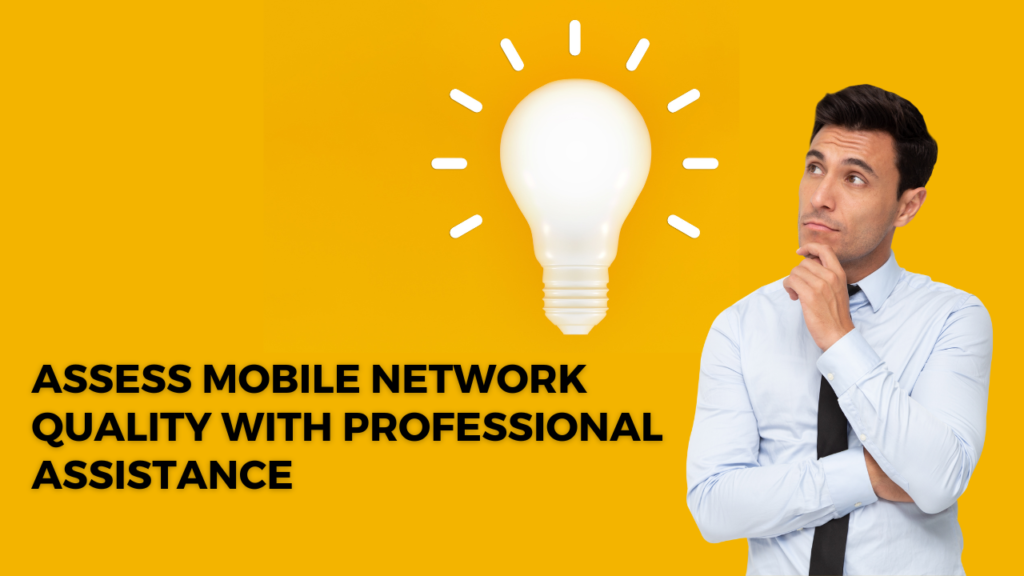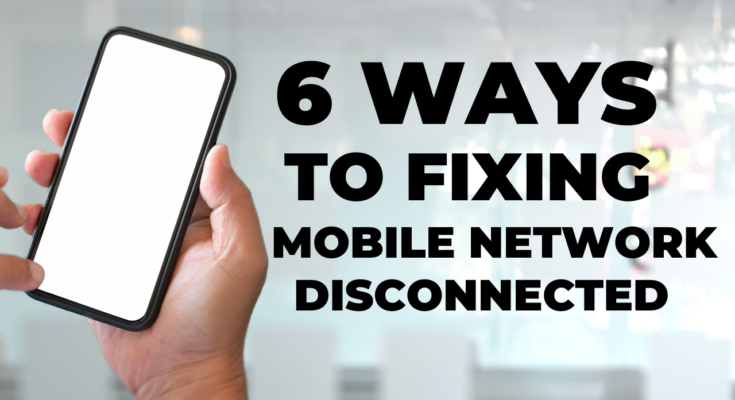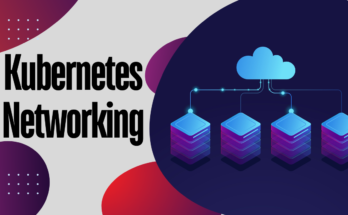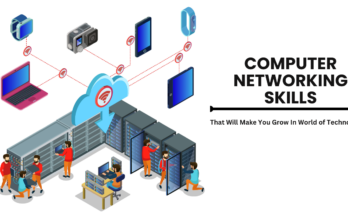6 ways to Understanding and Fixing Mobile Network State Disconnected:
The “Mobile Network State Disconnected” problem is a prevalent issue encountered by many Android users, indicating that their phones are not registered on a network. When the Mobile Network State Disconnected users may perceive it as a connectivity blockade. This article will delve into the specifics of the “Mobile Network State Disconnected” issue on Android phones.

1. Hardware Issues
Problems with your phone’s hardware may occasionally be the cause of the “Mobile Network State Disconnected” error. There’s a chance that the network card or antenna—two pieces of hardware that make and sustain the connection are broken. When these components malfunction, they can disrupt the normal functioning of the mobile network connection, leading to the disconnection problem .Here the solution of hardware problem cause Mobile Network State Disconnected:
| Hardware Issues | Problem Facing | Solution |
|
If you suspect hardware issues are causing the problem, such as the antenna or network card, it may be defective. | It is wise to look for expert assistance. Get in touch with the manufacturer’s customer care or stop by an approved service facility to have professionals inspect your phone and fix any defective hardware parts. |
|
Repair or replacement of hardware issues may be covered if your phone is still under warranty. | Verify the state of your device’s warranty and get in touch with the maker or merchant to look into cost-effective solutions. |
|
In the event that the hardware problems are verified and your phone is out of warranty
|
One option is to work with a trustworthy outside repair facility. Ensure the technicians are experienced and use genuine replacement parts to address the specific hardware problem |
|
If the phone is beyond its prime or the expense of fixing hardware problems surpasses the purchase price, you might want to look into other possibilities | .In the long term, switching to a new gadget with upgraded hardware components can offer a more sustainable answer. |
Self-Inspection (Advanced Users):
For users with technical expertise, carefully inspecting visible components like the antenna or network card may reveal physical damage or loose connections. However, it’s essential to exercise caution and only attempt self-inspection if you are comfortable and experienced with hardware matters.
2. Software Bugs:
Software bugs refer to issues that arise within the programming or code of your phone’s operating system or applications. These bugs can manifest as glitches, errors, or unexpected behavior that negatively impacts the normal functioning of your device. The presence of software bugs can result in difficulties related to your mobile network connection. This may include outdated settings or flaws in the operating system that hinder the seamless operation of your device on the cellular network. Such bugs could lead to disruptions in signal reception, network registration, and overall connectivity. To address software bugs causing the “Mobile Network State Disconnected” issue:
-
Update Software:
-
Reset Network Settings:
Network settings on your phone can be reset to assist get rid of any possible software bugs that are hurting the mobile network. By returning network-related settings to their original defaults, this procedure may be able to fix problems brought on by obsolete or incorrectly configured settings.
-
Factory Reset (Last Resort):
Consider doing a factory reset on your phone as a last option. By doing this, you can restore your smartphone to its factory settings and remove all data. Make sure you backup any vital data before continuing. Because there would be data loss, a factory reset should only be done as a last resort to address persistent software problems.
3. Check APN Settings :
An insufficient erroneous, or missing piece of information in the Access Point Name (APN) settings might lead to connectivity issues. Please have a look at these procedures and reset your APN settings if necessary to confirm that your phone is connected to the correct access point:
Navigate through your device’s Settings menu.
Tap on “SIM card & mobile data.”
Select your SIM and tap on “Access point names.”
Verify the connection status.
If not connected, tap on your carrier’s name to establish a connection.

-
Troubleshooting APN Connection:
If you encounter difficulties connecting to the access point, consider resetting it.
Automatic APN Settings (For New Phones and SIM Cards):
-
Resetting Mobile APN Settings:
Open the setting of your mobile phone.
Select “Mobile Network Setting” from the menu.
Click on “Access point names.”
Go to top right corner and click the three dots.
click on “Reset to Default” in the displayed drop down menu.
By adhering to these steps, you can verify the accurate configuration of your APN settings, resolving any issues associated with incomplete or inaccurate data. If there are complications with the access point, initiating a factory reset can be especially beneficial in establishing a dependable connection.
4. Verify Airplane Mode Status :
If your phone is presently in airplane mode, it may affect your mobile network configurations, leading to a loss of connection. To avoid this, ensure that airplane mode on your phone is deactivated. Follow the instructions below to verify and disable airplane mode:
- Inspect the top of your screen: If you notice an airplane icon, it signals that your phone is presently in airplane mode. Access the Settings on your device.
- Locate and select “Airplane mode.”
- Toggle the switch to turn off airplane mode.
- By ensuring that airplane mode is disabled, you can eliminate a potential cause of mobile network disconnection and maintain uninterrupted connectivity.
5. SIM Card:
“SIM Card Problems” refers to circumstances where the damage or improper insertion of your phone’s SIM card causes issues. The phone may experience difficulties connecting to the cellular network and registering as a result of these issues. The steps to verify and fix the SIM card issue are as follows.
-
Check for Proper SIM Card Insertion:
Detailed Explanation: It is crucial to verify that the SIM card is securely and correctly inserted into the designated slot of your phone. An improperly placed or loose SIM card can disrupt the connection, leading to the “Mobile Network State Disconnected” issue.
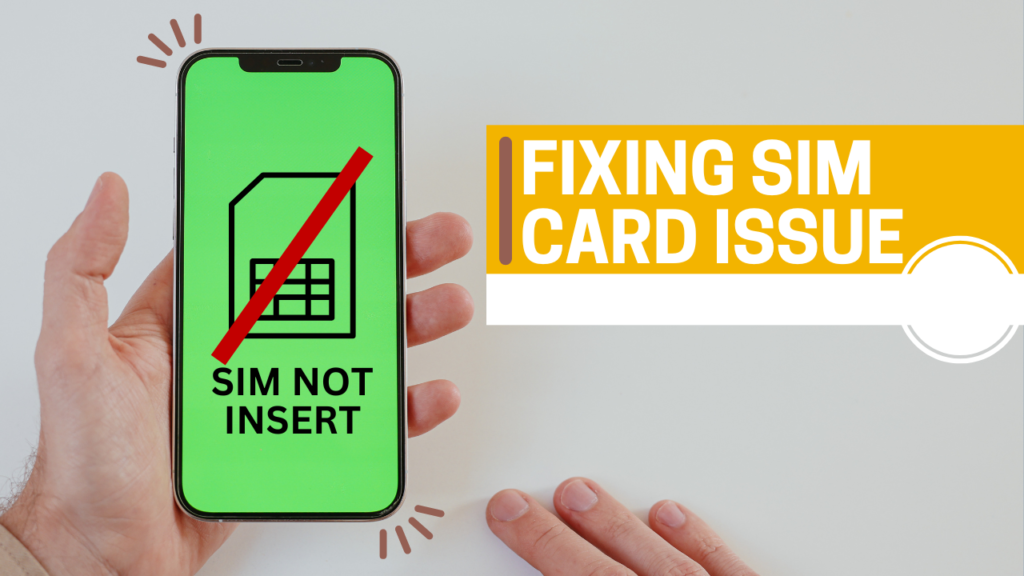
-
Clean the SIM Card and Contacts:
Detailed Explanation: An uninterrupted connection may be hampered by dirt or dust buildup on the SIM card’s surface or in its connections. To fix this, use a soft, dry cloth to carefully clean the SIM card and its contacts. Maintaining an unhindered connection to the cellular network is made possible by making sure these components are free of impurities.
-
Try a Different SIM Card:
Detailed Explanation: To address SIM card issues further, try testing a SIM card from another compatible phone on your device. In the event that the borrowed SIM card connects, it may indicate that your original SIM card has to be replaced due to damage. This step assists in determining whether the SIM card itself is the cause of the issue or whether there are other variables that are causing the network to disconnect.
6. Setting 3G From 4G or 5G in the Network State:
- In the subsequent step, it is necessary to modify the network state preference from a 5G or 4G priority to a 3G priority. Given that your mobile device supports 5G and 4G connectivity, the network priority is structured as follows:
- 5G/4G/3G/2G
- 4G/3G/2G
- 3G/2G
- 2G only
- However, the problem arises when the smartphone endeavors to connect to 4G, finds it available, but encounters rejection from the SIM card, thereby resulting in the connectivity issue.
- To address this, it is recommended to adjust the network selection priority to 3G/2G. By making this adjustment, the device will bypass the 4G network and exclusively seek connections in the 3G and 2G spectrums. In the majority of cases, this alteration proves effective in resolving the mobile network state issue.
Preventing future Mobile Network State Disconnected:
- Update the software on your phone: Install any available updates as soon as you can to make sure the software on your phone is always up to date. This practice is crucial as it serves to address potential software bugs and enhances overall network connectivity. Updating the software on your phone on a regular basis brings bug fixes and new features that enhance and improve the performance of your mobile network. You can optimize your device’s performance and minimize software-related problems that could impair network access by being watchful and proactive when installing updates.
- Take care when handling your SIM card: Be cautious when handling your SIM card to avoid any possible problems. Don’t bend or subject the SIM card to damage as these things can affect how well it works. Make sure the SIM card is placed into the designated slot in your device with precision and accuracy. The optimal performance and dependable connectivity of the SIM card are contingent upon its placement being both secure and appropriate. When handling the SIM card, take care not to damage it accidentally or misalign it, as this could cause problems with your mobile network connection.
- Monitoring Data Usage: Exceeding the allocated limits of your data plan could prompt your carrier to take actions like slowing down your internet speed or, in more serious instances, Mobile Network State Disconnected. It’s critical to keep track of your data consumption habits and use caution to avoid going over the allotted amount for your plan. It may be wise to consider upgrading your plan in order to better meet your consumption requirements and avoid any service interruptions if you find yourself often approaching or surpassing the allotted data quota. Monitoring your data usage on a regular basis guarantees a smoother and more continuous mobile network experience.
Assess Mobile Network Quality with Professional Assistance
In the event that the “Mobile Network State Disconnected” problem persists despite completing a network reset and undertaking various troubleshooting measures, it becomes imperative to evaluate the signal reception on your mobile device. If you are certain that mobile coverage is available in your area, seeking assistance from an expert is the next logical step. Signal reception issues can sometimes be attributed to underlying software glitches or hardware malfunctions, such as problems with the network antenna. Artificial Intelligence Business Ideas A qualified technician possesses the expertise to identify and diagnose these issues, and if feasible, rectify them, ensuring optimal mobile network performance.